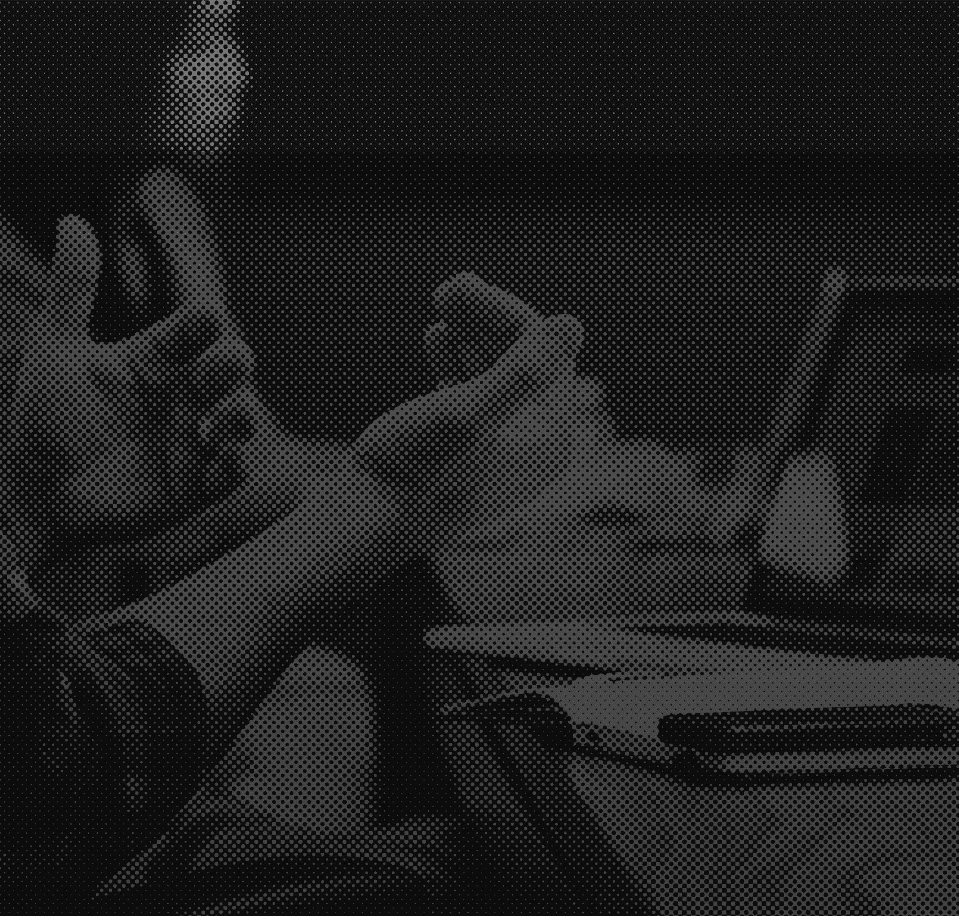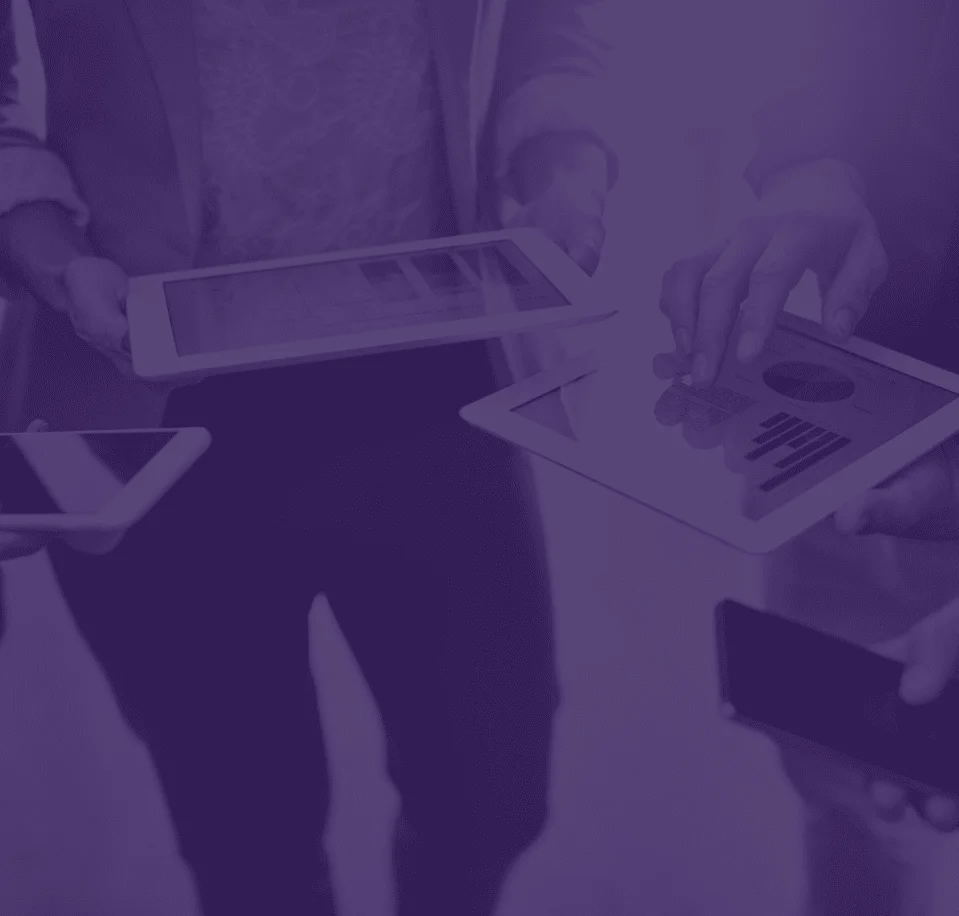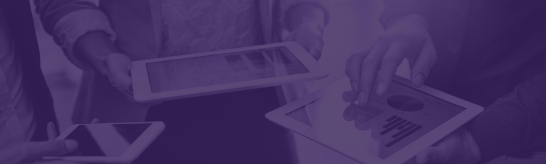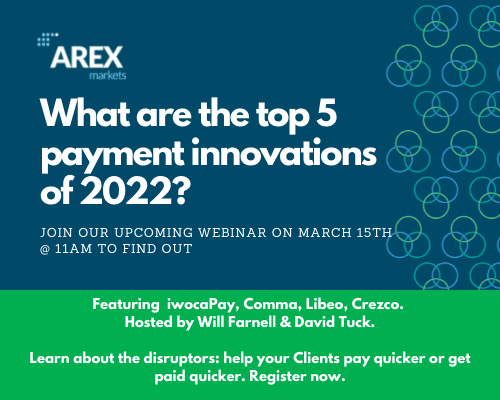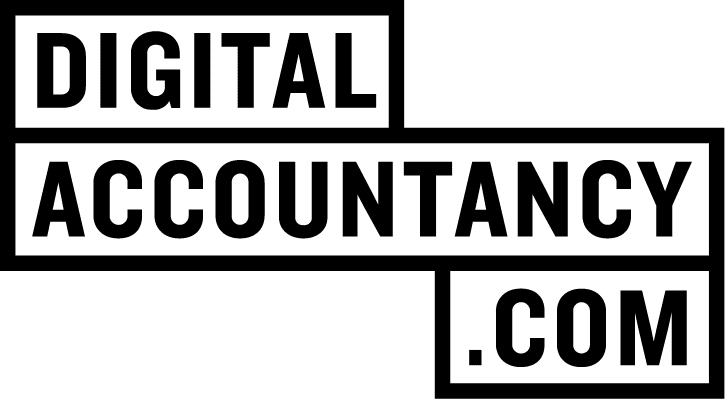Hi readers, my name is Brian Clare and I’m the CEO of Blueprint Accounting, Inc., out of Ottawa, Ontario, Canada. I’m super pumped and honored to have been asked to write the inaugural article for the Zap of the Month for the Digital Accountancy Show.
The Zap I want to talk about today is extremely simple to implement and will apply to most firms. Read on to learn more about how to request receipts from your clients, automatically!
As a disclaimer: if you’re using a project management app that allows you to set up client tasks and reminders, then you wouldn’t necessarily need this Zap.
I want you to imagine a world where you need to email clients manually every single month to request receipts from them. Yuck! This Zap is one of my favorites for Blueprint because it saves so much time each month. Instead of manually emailing the main point of contact for each client, we have this automation set up to do that for us.
Not only does it save us time each month, but it also allows us to track open rates and other metrics we want to measure around this automation. The reason we’re able to do this is because we use an email marketing app to send the request. This is a very important distinction: if you use an email marketing app for an automation like this (or any similar automations), you can easily measure engagement by your clients. You can’t do that with a direct email to each client. For clients that aren’t as engaged, you can follow up directly with them, but that’s discussion for another article.
If you prefer reading about the zap, then read on, otherwise you can check out the Loom video I created explaining the inner workings of how this Zap should be set up.
This is a very simple one-step Zap.
Your Trigger app is going to be Schedule by Zapier. If you’ve never used Schedule by Zapier, it allows you to set a pre-determined hour, day, week, or month that you want a Zap to run. For this Zap, we’ll be using the Every Month Trigger Event. Next, you want to select the Day of The Month and the Time of Day that you’ll be sending your reminder for. Run your test and you’re done with the Trigger step.

Before we dive into the Action step using ActiveCampaign, it’s important that you do some pre-setup. Because of how the Action step works to create and send a campaign through Zapier, you need to set up a draft campaign in ActiveCampaign. Click the link to understand how to set up a draft campaign.
Once you’ve set up your draft campaign, you can look at creating the Action step in your Zap. For this Zap, select ActiveCampaign in the Choose App field. You can type in the name of the app and it will appear in the drop-down list.
Next, you want to select Create Campaign from the Choose Action Event field. Click Continue.
In the Choose Account section you’ll enter in your ActiveCampaign credentials to login to your account if it’s the first time you’ve done this. Otherwise, you can select your ActiveCampaign login from the list of options. Click Continue.
In the Customize Campaign section, there are only three options to complete:
- Email Message: this is where you select your draft campaign that you set up above
- List: choose the list that you want to send this campaign to, and
- Campaign Name: create name for your campaign so you can measure statistics on it
Once you’ve filled in these three fields you can click Continue. In the Send Data section, this is where you’ll test that your Zap works. If you don’t want to send this to your clients right now, I would recommend creating a new List in ActiveCampaign with only your email address. If you do that, you’ll need to go back to the Customize Campaign section and change the List to your newly created List, then run the test.
Once you run the test, you should receive an email of exactly what your clients will receive. If you’re satisfied with this, go back into your Zap and change your List in the Customize Campaign section back to your original mailing list.
That’s it, you’re done! Now that you have this Zapier tip set up, it will send each month to your clients and you won’t have to nag them going forward, your Zap will do the nagging for you.
If you want more tips on how to use Zapier in your firm, check out The Blueprint Blog where I share some videos on various Zaps I’ve created to help automate Blueprint. I’ve also written several blogs on integrating Practice Ignition with various apps using Zapier. Check this out here:
– Practice Ignition and Pipedrive
– Practice Ignition and MailChimp
Happy Zapping!